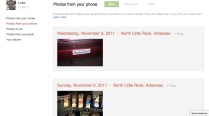You are currently browsing the tag archive for the ‘apps’ tag.
UPDATE: Friends pointed out Ustream or other streaming apps are best for making sure your video gets saved. My picks are aimed at those with mobile data caps, which make streaming a less-viable option.
In hectic settings like the Zuccotti Park police riots on Occupy Wall Street earlier this week, those gathering photos and video from the scene face dangers including arrests, violence, threat of having equipment lost, stolen or broken and, in some instances, having cops delete your footage.
While none of those are welcome outcomes, having your footage deleted is the most heinous to plenty of journalists. But for those shooting with smartphones, the Google+ app and Apple’s Photostream part of its new iCloud services can offer a way to save your photos on the fly in case someone tries to delete them.
Both services allow you to automatically upload your footage to the Web immediately after you shoot it. Google+ saves it to your personal album on its service called “photos from your phone.” Google+ also gives you the option to have it shared on your G+ page immediately, or to keep it to yourself in that album until you’re ready to release it at your convenience.
 To activate the automatic upload, turn it on in the photo portion of the app’s settings. And don’t ignore those “When to upload photos” (Wi-Fi only or Wi-Fi and mobile networks) and “on battery” options to ensure that your photos get uploaded ASAP. If you’re being accosted in a park, it’s doubtful you’ll be able to make it to a Wi-Fi hotspot or an electrical outlet in time to save your shots.
To activate the automatic upload, turn it on in the photo portion of the app’s settings. And don’t ignore those “When to upload photos” (Wi-Fi only or Wi-Fi and mobile networks) and “on battery” options to ensure that your photos get uploaded ASAP. If you’re being accosted in a park, it’s doubtful you’ll be able to make it to a Wi-Fi hotspot or an electrical outlet in time to save your shots.
Apple’s iCloud for iOS devices serves a similar purpose with Photostream, but the automatic upload doesn’t work for videos; they must be uploaded manually. Since I don’t have an iPhone, I’ll leave the explanation to somebody with one. Also make note that Photostream saves only your 1,000 most recent photos and they expire after 30 days.
The big thing with each service is to make sure that the automatic upload features are on before you go out shooting. I can understand not wanting all your photos uploaded to G+ all the time, so make sure to toy with the options before you go out.
It’s important if you find yourself in a situation where someone’s trying to delete your photos that you limit their access to your phone, buying it time to upload your shots. One of the easiest ways to hold somebody up is to lock your screen with a PIN. Don’t forget you have the right to remain silent, including remaining mum on your unlock PIN. Your upload will go through unless the officer removes your battery or you’re in an area with shoddy service. Also don’t tell him that the footage is in the process of uploading. Then he’ll be even more likely to pull the battery. I know it’s fun to gloat when you’ve outsmarted someone, but trust me here.
If you know of some other apps that serve this purpose, feel free to share them in the comments. Offer up your own tips for keeping your photos safe in such a situation, whether with a smartphone or a DSLR.
For more on photographer and photojournalist intimidation by civilians and police, check out the Pixiq blog.
And remember: Photography is not a crime.